Tech Tip 🎤🎤 Troubleshooting your MIC & SPEAKERS🎤🎤
- Camille
- May 19, 2021
- 1 min read
Remember, you have a few options for the MIC and SPEAKERS. You are able to change based on your needs throughout the day. For example, you may want to use the SMART (surround sound) speakers when your students are in class, but change to your computer speakers when in a smaller group, PLC, or parent meeting. Likewise, you may want to use your "wireless mic" while your students are in class, but not after school hours. You can change the MIC & SPEAKER you are using while on your zoom.
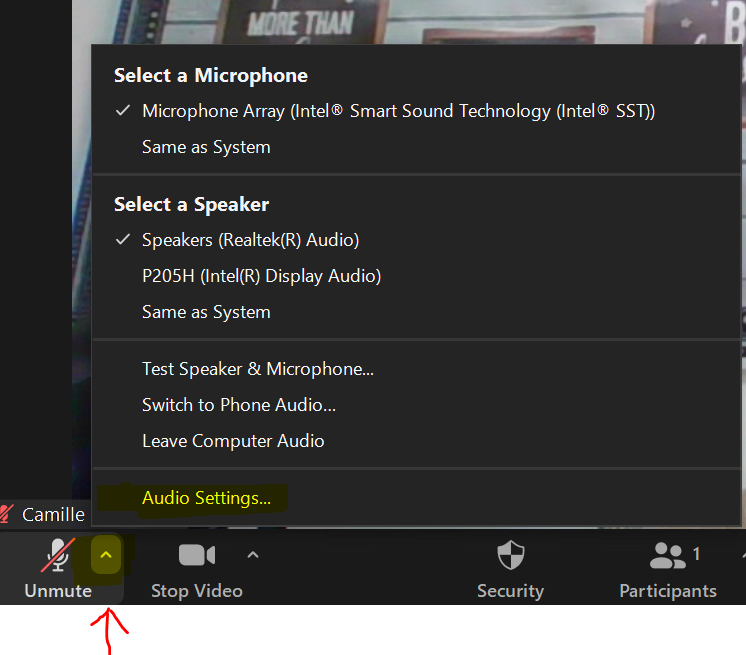
Click on the ^ symbol next to your audio icon in Zoom (See image above).
Click Audio Settings from the list (as shown).
Then, select your Speaker and MIC:
Select a Speaker from the drop-down list. (You will have a few options depending on the different devices you have plugged into your laptop.)
Select SMART UF to use your SMARTBOARD SPEAKERS

Select a MIC from the list shown.
If you want to use your wireless MIC it will read as Microphone Array OR External Real Tek.
🔥🔥🔥BONUS TIP: Do a soundcheck in the morning when your Zoom begins. If you're using the wireless mic, walk to the back of the room and ask for a "thumbs up" from the zoomers if they can hear you. Then, ask a student to say "Good Morning" and you can verify the sound coming from your Smartboard Speakers. Check your audio settings daily when you begin your zoom. If you have any trouble just let me know, I can visit your room if needed to assist! (You can also refer to slides 17 & 18 in the Hybrid Toolkit) Have a great week!




Comments